Update: Microsoft has released CU2 for Configuration Manager 2012 Service Pack 1, allowing you to use Boot images based on Windows 7 from the WAIK again (with some contstraints but workable). See the KB 2854009 article for more information. See this article written by Brandon Linton from Microsoft for more information on how to import your WAIK boot image: How to Create and Import a WinPE 3.1 Boot image for use in ConfigMgr 2012 SP1 CU2
VMware’s vSphere 4 doesn’t and will not support running Windows 8 and Windows Server 2012 as a VM on top of its ESXi hypervisor. The reason for this is that the BIOS for the VM’s running on top of vSphere 4 do not meet the Windows 8 Hardware Requirements. You can check vSphere compatibility for Microsoft Windows 8 here. For ConfigMgr this shouldn’t be a direct problem, because we can still install the ConfigMgr roles on top of Windows Server 2008 R2.
When installing ConfigMgr 2012 SP1 or upgrading to SP1, one of the changes introduced is that the Windows Automated Installation Kit (WAIK) isn’t used anymore, and we start using the Assessment and Deployment Toolkit (ADK). And this is were we have a potential issue, because the ADK contains a new boot image based on Windows 8 which will be used to create the new Boot images.
So after upgrading, and while still only using Windows Server 2008 R2 and only doing Windows 7 deployment, we actual start the OS Deployment using a boot image based on Windows 8, which results in the following blue screen when starting your boot image.
So, lets explore the options we have to solve this issue:
- Upgrade your vSphere environment to version 5.1, which does support running Windows 8 and Windows Server 2012. Obvious option, but not always feasable since it requires good planning, and is not something that is done over night.
- You can also decide not to upgrade or install ConfigMgr Service Pack 1
- Change the VM configuration on your vSphere environment, to use another BIOS. This solution is provided by Jim Matsson working as VMM developer at VMware.
Reference: http://communities.vmware.com/message/2142390
Under Options: Advanced -> General -> Configuration Parameters (button), make the following changes:
Download: bios.440.rom
bios440.filename = “<full path to rom image>”
mce.enable = TRUE
cpuid.hypervisor.v0 = FALSE
vmGenCounter.enable = FALSE
I would advise though to change the settings your modified back to the original settings after you are finished deploying your OS in the VM.
Why not simply import a WAIK generated boot image and use that?
Microsoft doesn’t support that you import a WAIK bootimage when running System Center 2012 Configuration Manager SP1, as stated in the following article: How to Manage Boot Images in Configuration Manager
Starting in Configuration Manager SP1, boot images use Windows PE based on Windows 8 and are created by using the Windows Assessment and Deployment Kit (Windows ADK). An error occurs when you try to add a boot image that was not created by using the appropriate tools. For example, in Configuration Manager SP1 you will encounter an error if you try to add an image that was created by using Windows AIK.
I’ve tried to create a boot image using WAIK as described in the “To add a custom boot image for 32-bit or 64-bit computers to Configuration Manager” section here, adding the Scripting and WMI components but got an error that only finalized boot images are supported for import.
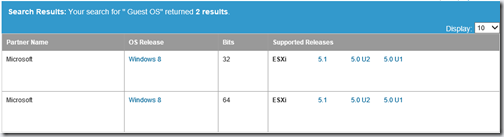
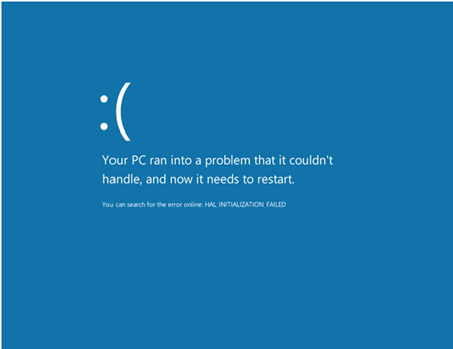
1 thought on “Beware when installing ConfigMgr SP1 when still using vSphere 4 or running other platforms not supporting Windows 8 – UPDATED”