Update: Some readers of my blog still experience this issue, and up until now the exact cause is not clear. The workaround is still valid though ! Please read the comments below for the latest updates. If you also experience this issue, please up the counter on the Microsoft Connect site where this issue is reported: https://connect.microsoft.com/ConfigurationManagervnext/feedback/details/772079/task-sequence-doesnt-install-or-fails-when-application-version-is-updated
Recently I experienced some strange issues with installing applications during a task sequence, and at this time of writing there is no official fix for this issue in ConfigMgr 2012 only a workaround. It caused me a lot of question marks before i could actually figure out what the problem was.
So, to start let first answer the question about what the symptoms are:
When you install applications you will notice that the task sequence when executed will not install the latest application revision of that application. Instead the application revision of the Application at the time it was added to the task sequence is used, causing either the Task Sequence to fail or an earlier version of the Application ends up being installed.
When looking to the References of your task sequence you will notice that it displays a reference to the latest application revision you have.
This corresponds to the actual revision, which you can view by right clicking on the application and by choosing Revision History. As you can see here Revision 2 corresponds to the /2 behind the Application ID.
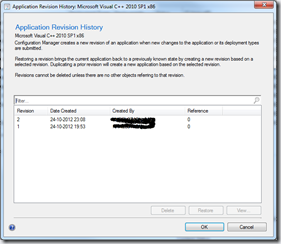
When looking at the SMSTS.log of a machine running a task sequence you see the following then the application is installed:
Action command line: smsappinstall.exe /app:ScopeId_D78CF89A-6167-4402-9A48-08E5C00613B9/Application_7e9da397-d987-476b-be0d-985f205b7bd1 /basevar: /continueOnError:False
So, the logging isn’t really helping here.
When exporting the Task Sequence and opening the AppReferencesInfo.xml file we see the following when searching for the application.
<string><INSTANCE CLASSNAME=”SMS_TaskSequenceAppReferencesInfo”> <PROPERTY TYPE=”string” NAME=”__RELPATH”> <VALUE></VALUE> </PROPERTY> <PROPERTY NAME=”PackageID” TYPE=”string”> <VALUE>N12000AD</VALUE> </PROPERTY> <PROPERTY NAME=”RefAppCI_ID” TYPE=”sint32″> <VALUE>16797307</VALUE> </PROPERTY> <PROPERTY NAME=”RefAppModelName” TYPE=”string”> <VALUE>ScopeId_D78CF89A-6167-4402-9A48-08E5C00613B9/Application_7e9da397-d987-476b-be0d-985f205b7bd1</VALUE> </PROPERTY> <PROPERTY NAME=”RefAppPackageID” TYPE=”string”> <VALUE>N1200092</VALUE> </PROPERTY> </INSTANCE></string>
What we see here is that the application is also referenced generally and not by a specific revision number.
So, in order to do a deeper dive, we need to know more about how the Applications in ConfigMgr 2012 work, so I started reading two articles written by Steve Rachui
- ConfigMgr 2012–Application Model–Internals–Part I
- ConfigMgr 2012–Application Model–Internals– Part II – Client Side Deployment
And
- Software Updates–INTERNALS! (MMS 2011 session)–part I
- Software Updates–INTERNALS! (MMS 2011 session)–part II
- Software Updates–INTERNALS! (MMS 2011 session)–part III
So after reading these 5 articles we now know that the Applications leverage the CI model which already existed in ConfigMgr 2007, and that next to SMSTS.log also the DCMAgent.log and the CI*.log files are important in order to troubleshoot applications.
So let’s check how the logfiles look at a failing task sequence.
First some general items to know:
Scope ID of the Application: D78CF89A-6167-4402-9A48-08E5C00613B9
Application ID of the Application: 56479a67-28bc-42a2-a5ce-6ed64eca32db
Latest Revision of the application at time of logging is 4.
In the SMSTS.log we see a couple of entries which relate to this issue:
First, we see that version 4 is referenced to:
<![LOG[[9] Added/updated setting ‘ccm_civersioninfo:modelname=scopeid_d78cf89a-6167-4402-9a48-08e5c00613b9/application_56479a67-28bc-42a2-a5ce-6ed64eca32db:version=4′.]LOG]!><time=”16:05:10.069-60″ date=”11-19-2012″ component=”InstallSWUpdate” context=”” type=”0″ thread=”1868″ file=”policyutil.cpp:7863″>
And later we see that for some kind of reason, the Task Sequence is looking for version 3 of the Application.
<![LOG[CAppMgmtSDK::GetEvaluationState – ScopeId_D78CF89A-6167-4402-9A48-08E5C00613B9/RequiredApplication_56479a67-28bc-42a2-a5ce-6ed64eca32db.3 Not found in CI state store. Marking CIs state as EvaluationFailed]LOG]!><time=”16:13:39.268-60″ date=”11-19-2012″ component=”DCMAgent” context=”” type=”1″ thread=”2780″ file=”cisdkclass.cpp:1971″>
This causes the Task Sequence to fail, since version 3 of this application cannot be found.
<![LOG[Failed to run the action: Install AppSense Client 8.3 Pack.
Unspecified error (Error: 80004005; Source: Windows)]LOG]!><time=”16:28:47.589-60″ date=”11-19-2012″ component=”TSManager” context=”” type=”3″ thread=”1784″ file=”instruction.cxx:3102″>
Notice that the error returned is 80004005, which is usually a Access is Denied, but in this case needs some extra investigation, because what really went wrong is described here:
<![LOG[NotifyProgress received: 16 (Application failed to evaluate )]LOG]!><time=”16:13:39.268-60″ date=”11-19-2012″ component=”InstallApplication” context=”” type=”1″ thread=”2780″ file=”installapplication.cpp:596″>
And this makes sense because it is looking for version 3, while version 4 is actual at this point in time and downloaded by CIDownloader
Let’s have a look in the other logs, for more information
DCMAgent.log
The first thing to notice is that in DCM each job gets a unique ID as well, so you have to copy it somewhere so you can use it when doing a search in the logfiles:
<![LOG[CDCMAgentJobMgr::StartJob – Starting DCM Agent job {ECBD7BAA-9173-42E1-BFFC-270B14184BA0}]LOG]!><time=”16:13:38.986-60″ date=”11-19-2012″ component=”DCMAgent” context=”” type=”1″ thread=”2696″ file=”dcmagentjobmgr.cpp:430″>
A little bit further in the logfile we see that a CI agent Job is started with yet again a new unique ID, so we have to keep this ID somewhere also.
<![LOG[DCMAgentJob({ECBD7BAA-9173-42E1-BFFC-270B14184BA0}): CDCMAgent::InitiateCIAgentJob – Starting CI Agent Job {6D6420D4-852D-473A-9DD3-D0B12990784A} for target: machine. Refer to this CI agent job ID in ciagent.log for more details]LOG]!><time=”16:13:39.033-60″ date=”11-19-2012″ component=”DCMAgent” context=”” type=”1″ thread=”2872″ file=”dcmagentjob.cpp:2739″>
So let’s have a look at CIAgent.log
<![LOG[CIAgentJob({6D6420D4-852D-473A-9DD3-D0B12990784A}): CAgentJob::VersionInfoTimedOut for ModelName ScopeId_D78CF89A-6167-4402-9A48-08E5C00613B9/RequiredApplication_56479a67-28bc-42a2-a5ce-6ed64eca32db, version 3 not available.]LOG]!><time=”17:43:39.038-60″ date=”11-19-2012″ component=”CIAgent” context=”” type=”3″ thread=”1572″ file=”agentjob.cpp:3241″>
Here we see the CI Agent Job ID back, and a message that version 3 is not available.
So, let’s see what got downloaded in the first place:
CIDownloader.log
<![LOG[[Calculate Scope] – Adding CI Modelname:ScopeId_D78CF89A-6167-4402-9A48-08E5C00613B9/Application_56479a67-28bc-42a2-a5ce-6ed64eca32db Version:4 to Scoped CIs List of root Modelname:ScopeId_D78CF89A-6167-4402-9A48-08E5C00613B9/Application_56479a67-28bc-42a2-a5ce-6ed64eca32db Version:4 ]LOG]!><time=”16:05:23.068-60″ date=”11-19-2012″ component=”CIDownloader” context=”” type=”1″ thread=”1720″ file=”cdownloadpayload.cpp:558″>
CIStore.log
<![LOG[CCIStoreTargetedCIDownloader::AddCI – CI Modelname:ScopeId_D78CF89A-6167-4402-9A48-08E5C00613B9/Application_56479a67-28bc-42a2-a5ce-6ed64eca32db Version:4 has been added for download]LOG]!><time=”16:05:12.725-60″ date=”11-19-2012″ component=”CIStore” context=”” type=”1″ thread=”1104″ file=”targetedcidownloader.cpp:100″>
And we see that the CCMStatestore.sdf file is queried for version 4 in the CIStateStore.log
<![LOG[QueryCIStateStoreFromSQL 1 rows returned for query select st.ModelName,st.Revision,st.UserSID,st.LastUpdateTime,st.Applicability,st.State,st.DesiredState,st.Severity,st.EvaluationState,st.EvaluationStateProgress, st.DisplayName,st.DetailedReport,st.CheckSum,st.LatestRevision,st.TotalSupressionCount,st.TotalEnforcements,st.TotalConflicts,st.NumCompliantRules,st.EnforcementState,st.EnforceError,st.LaunchState,st.LaunchErrorCode, st.LaunchAdditionalErrorInfo,st.EnforcementStateProgress,st.LastEvalTime,st.LastError,st.LastInstallTime,st.StartTime,st.EnforcementDeadline,st.UpdateDeadline, st.DCMDetectionState,st.Priority,st.Precedence,st.IsEnforcable,st.DPLocality,st.DisableMomAlerts,st.RaiseMomAlertsOnFailure,st.SupressReboot,st.OverrideServiceWindows,st.RebootOutsideOfServiceWindows, st.UseSiteEvaluation,st.UseGMTTimes,st.NotifyUser,st.UserUIExperience,st.WolEnabled,st.ContentSize,st.RetriesRemaining, st.IsUserPolicyEffective, st.SupersessionState, st.IsPreflightOnly from ConfigurationItemState st where ModelName = ‘ScopeId_D78CF89A-6167-4402-9A48-08E5C00613B9/RequiredApplication_56479a67-28bc-42a2-a5ce-6ed64eca32db’ and Revision = 4 and UserSID = ‘SYSTEM’.]LOG]!><time=”07:31:29.770-60″ date=”11-20-2012″ component=”CIStateStore” context=”” type=”1″ thread=”3744″ file=”cistateutils.cpp:1143″>
You can check the ccmstore.sdf query yourself b.t.w. by opening the .SDF in SQL Management Studio and executing the same query. You can find more information about how to open the .sdf database file here: http://stackoverflow.com/questions/1953248/how-to-open-sdf-sql-server-compact-edition-file
select st.ModelName,st.Revision,st.UserSID,st.LastUpdateTime,st.Applicability,st.State,st.DesiredState,st.Severity,st.EvaluationState,st.EvaluationStateProgress, st.DisplayName,st.DetailedReport,st.CheckSum,st.LatestRevision,st.TotalSupressionCount,st.TotalEnforcements,st.TotalConflicts,st.NumCompliantRules,st.EnforcementState,st.EnforceError,st.LaunchState,st.LaunchErrorCode, st.LaunchAdditionalErrorInfo,st.EnforcementStateProgress,st.LastEvalTime,st.LastError,st.LastInstallTime,st.StartTime,st.EnforcementDeadline,st.UpdateDeadline, st.DCMDetectionState,st.Priority,st.Precedence,st.IsEnforcable,st.DPLocality,st.DisableMomAlerts,st.RaiseMomAlertsOnFailure,st.SupressReboot,st.OverrideServiceWindows,st.RebootOutsideOfServiceWindows, st.UseSiteEvaluation,st.UseGMTTimes,st.NotifyUser,st.UserUIExperience,st.WolEnabled,st.ContentSize,st.RetriesRemaining, st.IsUserPolicyEffective, st.SupersessionState, st.IsPreflightOnly from ConfigurationItemState st where ModelName = ‘ScopeId_D78CF89A-6167-4402-9A48-08E5C00613B9/RequiredApplication_56479a67-28bc-42a2-a5ce-6ed64eca32db’ and Revision = 4 and UserSID = ‘SYSTEM’
So, let’s have a look at what happens when a Task Sequence is successful, in my case I executed this task sequence the day after, and before executing it I removed the Install Application task (the whole task) and added the task again.
SMSTS.log
<![LOG[[9] Added/updated setting ‘ccm_civersioninfo:modelname=scopeid_d78cf89a-6167-4402-9a48-08e5c00613b9/application_56479a67-28bc-42a2-a5ce-6ed64eca32db:version=4′.]LOG]!><time=”11:19:16.521-60″ date=”11-20-2012″ component=”InstallSWUpdate” context=”” type=”0″ thread=”2440″ file=”policyutil.cpp:7863″>
<![LOG[CAppMgmtSDK::GetEvaluationState ScopeId_D78CF89A-6167-4402-9A48-08E5C00613B9/RequiredApplication_56479a67-28bc-42a2-a5ce-6ed64eca32db.4 = Enforced]LOG]!><time=”11:34:17.328-60″ date=”11-20-2012″ component=”DCMAgent” context=”” type=”1″ thread=”1572″ file=”cisdkclass.cpp:2042″>
Notice that the GetEvaluationState now points to .4 (version 4)
This will result in a succesful application installation
<![LOG[Successfully completed the action (Install AppSense Client Pack 8.3) with the exit win32 code 0]LOG]!><time=”11:34:17.765-60″ date=”11-20-2012″ component=”TSManager” context=”” type=”1″ thread=”1784″ file=”instruction.cxx:3037″>
DCMAgent.log
<![LOG[CDCMAgentJobMgr::StartJob – Starting DCM Agent job {E4756814-BA9A-4659-8876-684209B4FF46}]LOG]!><time=”11:32:05.374-60″ date=”11-20-2012″ component=”DCMAgent” context=”” type=”1″ thread=”616″ file=”dcmagentjobmgr.cpp:430″>
<![LOG[DCMAgentJob({E4756814-BA9A-4659-8876-684209B4FF46}): CDCMAgent::InitiateCIAgentJob – Starting CI Agent Job {1FC2F5E4-F834-41CC-ABDA-B91171D5D13B} for target: machine. Refer to this CI agent job ID in ciagent.log for more details]LOG]!><time=”11:32:05.421-60″ date=”11-20-2012″ component=”DCMAgent” context=”” type=”1″ thread=”2116″ file=”dcmagentjob.cpp:2739″>
We see the following in the CIAgent.log
<![LOG[CIAgentJob({5E6BFBAA-4CBD-4574-8721-A9D5725FB213}):State – Reporting (scan):: Install Policy Type – ScopeId_D78CF89A-6167-4402-9A48-08E5C00613B9/RequiredApplication_56479a67-28bc-42a2-a5ce-6ed64eca32db:4 – State = Compliant ResolvedState = Compliant Applicability = Applicable]LOG]!><time=”11:34:17.203-60″ date=”11-20-2012″ component=”CIAgent” context=”” type=”1″ thread=”2472″ file=”agentjob.cpp:6179″>
CIDownloader.log
<![LOG[[Calculate Scope] – Adding CI Modelname:ScopeId_D78CF89A-6167-4402-9A48-08E5C00613B9/Application_56479a67-28bc-42a2-a5ce-6ed64eca32db Version:4 to Scoped CIs List of root Modelname:ScopeId_D78CF89A-6167-4402-9A48-08E5C00613B9/Application_56479a67-28bc-42a2-a5ce-6ed64eca32db Version:4 ]LOG]!><time=”11:19:29.598-60″ date=”11-20-2012″ component=”CIDownloader” context=”” type=”1″ thread=”1232″ file=”cdownloadpayload.cpp:558″>
CIStore.log
<![LOG[QueryCIStateStoreFromSQL 1 rows returned for query select st.ModelName,st.Revision,st.UserSID,st.LastUpdateTime,st.Applicability,st.State,st.DesiredState,st.Severity,st.EvaluationState,st.EvaluationStateProgress, st.DisplayName,st.DetailedReport,st.CheckSum,st.LatestRevision,st.TotalSupressionCount,st.TotalEnforcements,st.TotalConflicts,st.NumCompliantRules,st.EnforcementState,st.EnforceError,st.LaunchState,st.LaunchErrorCode, st.LaunchAdditionalErrorInfo,st.EnforcementStateProgress,st.LastEvalTime,st.LastError,st.LastInstallTime,st.StartTime,st.EnforcementDeadline,st.UpdateDeadline, st.DCMDetectionState,st.Priority,st.Precedence,st.IsEnforcable,st.DPLocality,st.DisableMomAlerts,st.RaiseMomAlertsOnFailure,st.SupressReboot,st.OverrideServiceWindows,st.RebootOutsideOfServiceWindows, st.UseSiteEvaluation,st.UseGMTTimes,st.NotifyUser,st.UserUIExperience,st.WolEnabled,st.ContentSize,st.RetriesRemaining, st.IsUserPolicyEffective, st.SupersessionState, st.IsPreflightOnly from ConfigurationItemState st where ModelName = ‘ScopeId_D78CF89A-6167-4402-9A48-08E5C00613B9/Application_56479a67-28bc-42a2-a5ce-6ed64eca32db’ and Revision = 4 and UserSID = ‘SYSTEM’.]LOG]!><time=”11:32:14.606-60″ date=”11-20-2012″ component=”CIStateStore” context=”” type=”1″ thread=”2752″ file=”cistateutils.cpp:1143″>
I did a lot of testing, after which I developed a working workaround for this issue untill Microsoft solves it.
Workaround:
When you make a new revision of an Application which is used within a Task Sequence:
- Open the Task Sequence in which you have used this application
- Remove the Install Software step (yes, the whole step)
- Save the Task Sequence
- Open the Task Sequence and add the Install Software Step back again
- Save the Task Sequence
- Start your OS Deployment
In my situation (2 different customers, same symptoms) this is a working workaround, but because we don’t have any clear root cause identified it could be that in other situations this workaround doesn’t work. I do hope though that this article can help you to determine if you experience the same issue and hopefully provide a workaround which works for you as well.
Update 27-11-2012: Microsoft has confirmed that this issue will be fixed with Service Pack 1 which is still expected to be released in Q1 2013
Hello Kenneth, Thank you for your feedback. I see you have mentioned the product as ConfigMgr 2012 RTM. We have fixed the mentioned issue in SP1. The work around for RTM is to remove the app from TS, save it and add it back.
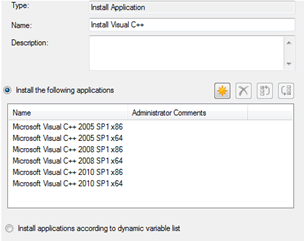

Wow, that’s really irritating! Now you have to implement some sort of process to detect when application revisions change 🙁
was this fixed With SP1?
Yes, i’ve verfified this at several customers already. Problem is solved with SP1.
Regards,
Kenneth
Hi Kenneth 🙂
Are you shure this will/is fixed in SP1 as see this behaviour still in SP1 environment!
b.t.w. great post!
Regards,
Ronny
Hi Kenneth
Great Post!
However I agree with Ronny – I am still seeing this behaviour in SCCM 2012 SP1.
However, I don’t have to remove the whole Install Software Step, I just have to remove the “offending” app, save the TS, then go back in and add it again.
My install was new SCCM 2012 with SP1
Thanks,
Mark
Hi Mark,
Interesting. Do you also see the same versioning errors in the logfiles as explained in this post?
Thanks,
/Kenneth
Hi,
Yes, I see the same versioning errors in the Logs.
The only difference is I have multiple applications in each “Install Software” step, so I only need to remove the offending one, save the task sequence (not apply), then go back into the task sequence, and add the app back.
Thanks,
Mark.
Same issues here with a ConfigMgr 2012 SP1 environment. Versioning information showed in SMSTS.log as illustrated above.
Hi Chris and Mark,
Looks like this issue is still valid in your scenario then. I myself did several implementations with this scenario post SP1 which are all succesfull.
I would suggest you open a case with Microsoft on this, and in the meantime use my provided workaround.
Thanks for sharing your comments.
/Kenneth
Just saw this article drop by: http://support.microsoft.com/kb/2837395
Do you happen to have this scenario?
Hi,
I am not using the Variable for the applications – I manually add them
Thanks,
mark.
Hi Mark, if you sent me your logs I can have a look at them as well – if you want me to. You can mail me on kenneth [at] vansurksum.com
I to am having these issues with SCCM 2012 SP1 CU2. Same exact thing. Frustrating.
Indeed! CU2 does not make a difference. We also still have those problems.
Thanks for this article – i was pulling my hair out trying to figure out why task sequences weren’t using the latest revisions of given apps, but pushes (not part of a TS) were working just fine.
Just like Dustin above, I’m having the same issues on a brand new clean install of 2012 sp1 cu2. My workaround is to delete the application from the step, disable the step, click ok to save the TS, then reopen the TS and re-add the app and re-enable the step. I don’t have to delete the entire step, so at least i don’t have to remember where it went in the sequence, though if I have more than one application being installed in a given step (such as the 4 MSIs for itunes) I do have to keep track of those… so i do that in the comments for each step.
Since there’s no easy way to tell what revision the TS will be using, i’ve also started putting each app’s rev number (current as of the moment i add it to the TS) into the comment section of each step when i add or change something in the TS. That way it’s much easier to check to see whether an app has been revised/incremented, compared to what the TS will use. Before i started doing this, the only other way i could tell what rev it was using was to image a machine and look at appenforce.log on that machine. Each line that starts with “+++ Starting” also contains the app name and revision number in plain english, so it’s easy to find and read (no writing down GUIDs and looking in multiple logs), and unless your TS installs an insane number of apps, the log shouldn’t overflow and lose anything.
I’ll definitely be opening a case w/ MS on this one once i get things working again.
Hi,
OK – To re-cap. We Had a clean/new instal of 2012 SP1 and experienced the same issue. We updated to CU2 and still had the issue.
We did extensive testing of various combinations of changing apps and seeing the results.
What we found is the following:
1) If there is only 1 app in the “Install App” step, at CU2 level you can change the app as many times as you want and it always works.
2) With 2 or more apps in the “Install App” step, at CU2 level, whenever you change one or more of the apps, you experience this issue.
3) Revert back to 1 app, and it works again.
We then opened a case with MS, and they got us to update to CU3 level – it was released the day we opened the case. We re-did the testing, and the issue still exists.
We have sent Microsoft logs from each build scenario at CU3 level for them to dig into. At this point it looks like it is still an issue.
The work-arounds currently are to perform the steps as detailed in this article, or If you are at CU2 or higher to have 1 Application per “Install App” step.
I have been on vacation the past week, but will “catch up” with MS on Monday and hopefully they have good news for me and possibly a hot fix.
I will keep posting on this blog as I progress with MS.
Thanks,
Mark.
Hi All,
Thanks for your updates, seems like this issue isn’t gone in all scenario’s. I would really appreciate that you keep me and other readers updated on this issue as it evolves while communicating with Premier Support.
Strange things is though that untill now i haven’t been able to create the scenario in my own lab environment. Perhaps also where you are coming from (meaning in which version of ConfigMgr the TS was initially created) is also an issue – but that is just guessing ofcourse.
Thanks again, let’s hope we can fix this once and for all.
/Kenneth
Mark – ours is on cu2 and has been from day one in august. we aren’t upgrading from anything. perhaps the only thing special about ours is that sql is off-box, and both sql and the primary site server (we don’t have a cas since we only have one site) are both running on server 2012 in hyper-v. with only around 2500 total computers (including servers) this should be fine. heck, right now we’re still in the pilot stages and only have about 70 workstations and 20 servers that have the client installed, so server load should be next to nothing.
In my TS, i only have one step that’s installing more than one application at once. all the rest, including the one that caught my attention, is only installing one app. it doesnt seem to matter if the deployment type for a given app is script or msi – the ts is just stubbornly insisting on installing that old revision.
is there a way to turn off whatever it is that’s keeping revisions of apps to make them work like packages? when we revise an app it’s because it’s broken, so we don’t care about keeping the previous version.
Hi Guys,
Any update on this issue? Is it solved with R2?
/Kenneth
Hi,
Lots of testing done with Microsoft since my last post, but still no closer to a resolution. My case has been elevated to Level 2 support, and this week we have been verifying that CU3 properly installed, not a fun process as you have to check each and every file in the update to ensure your system matches that size/date and version, and CU3 had lots of files.
I should be finished verifying by end of tomorrow, then hopefully MS will get moving on this.
Thanks,
Mark.
Hi there!
Have you had any success in progressing with this issue?
Issue continues with R2…
Indeed, its still there with SCCM 2012 R2 CU2 🙁
Annoying 🙁
Please mention this issue, if you experience it on Microsoft Connect here: https://connect.microsoft.com/ConfigurationManagervnext/feedback/details/772079/task-sequence-doesnt-install-or-fails-when-application-version-is-updated
any update on this?
Still same problem with R2 CU4…
I’m experiencing the same issue on a newly setup environment (SCCM 2012 R2 CU5).
Doing the workaround as suggested doesn’t work.
Any update about this?
Same here, R2 SP1 CU1. Very frustrating as i cannot install my apps in the OSD task sequence.
Snap same here with me R2 CU2, but as people have said even CU5 has the problems I wont be upgrading just yet (It is planned for the new year) So far the only way I can get the install to work is to switch to Packages.
Any more news on a perm fix for this problem?
Is the issue fixed with R2 SP1 CU2?
FYI – Been testing this on ConfigMgr 1511 and 1512TP and there this issue appears to be fixed.
I am running the latest version of SCCM (1606 currently) and I had the issue of applications not installing but packages were. I removed both steps (Install Applications, and Install Packages) from the TS, saved it, then added them back and everything started working again. Looks like root cause is still lingering somewhere. Thanks to all for the tips.
Hi Kenneth,
Thank you for this awesome and comprehensive post, it helped me a lot today when troubleshooting issues with one of the builds. The issue manifested on SCCM 2012 R2 (5.00.7958.1000).
The most interesting thing is that the application in question was running fine in that Task Sequence for over a month now. Latest revision (5) of the application was created in mid-August, deployment guys have built multiple machines successfully since then. On Friday in the morning they built 10 devices, but in the afternoon – builds started to fail with symptoms described in your article. Looking at logs of failing machines they were trying to get revision 4 of the application – I looked in Status Message Queries to find if anyone tampered with either application or the task sequence, but I found no evidence of that. Oh, SCCM, I love your flakiness – you keep me employed! 🙂
Happening in 1802 as well. Have to re-enter the applications to get the new version. Would be so nice if the TS would just go get the latest! I had every application step installing 2 programs (x64 and x86) so all were multiples. I’ve since separated each program to its own step, taking the advice of others above. I’ll be testing later if that helps by updating a couple to new versions.
Ugh. Using SCCM 1802 and have this same problem. I was really hoping that using Application Management in my Task Sequences would prevent having to touch every one when an Application updated! SOL
it’s 2019, using SCCM 1810 with latest hotfix. same error happening – wtf microsoft.
wasted 6 hours of debugging until i found this blog. thanks!
Same here. It is a pain.
This is still an issue in the latest release, you can easily reproduce it with just renaming your application