Microsoft has rolled out a new feature in Exchange Online called External Sender Identification. It allows for tags to be added to email messages coming from outside of your organization. So what will happen is that Outlook will display a new tag on emails called “External” in the message list.
In some Outlook clients, the sender’s email address can be viewed at the top and will be included at the top of the reading pane or by clicking the External tag. The External tag is available only in Outlook on the web, the new Outlook for Mac, Outlook for iOS, and Outlook for Android. So that means that the feature is not (yet) available in Outlook for Windows. In Outlook mobile, by tapping on the External tag at the top of the message, the user will see the email address of the sender.
From the roadmap (#70595)
Exchange will make available a PowerShell cmdlet so that admins can enable the protections against spam & phishing threats from external senders. This will be achieved by presenting a new tag on emails called “External” in the message list in Outlook on the web, the new Outlook for Mac, Outlook for iOS and Android. In some Outlook clients, a “mail tip” will be included at the top of the reading pane with sender’s email address.
Enabling the functionality
In order to enable the functionality, we can use the Get-ExternalInOutlook and Set-ExternalInOutlook cmdlets available in the EXO V2 PowerShell module.
Once connected with PowerShell to Exchange Online you can check the status of the external sender identification with the Get-ExternalInOutlook command. As you can see in the screenshot below, this functionality is disabled because the value is set to False.
You can enable the functionality using the following command: Set-ExternalInOutlook -Enabled $true and once done of course check the outcome with the Get-ExternalInOutlook command again.
Microsoft states that it can take between 24 and 48 hours for the functionality to become available, so you have to be patient with this one.
Once enabled, you will notice that the External tag pops up in the Outlook clients supporting the functionality. Keep in mind that this works for new messages only. The figure below gives an idea on how this looks in Outlook Web Access.
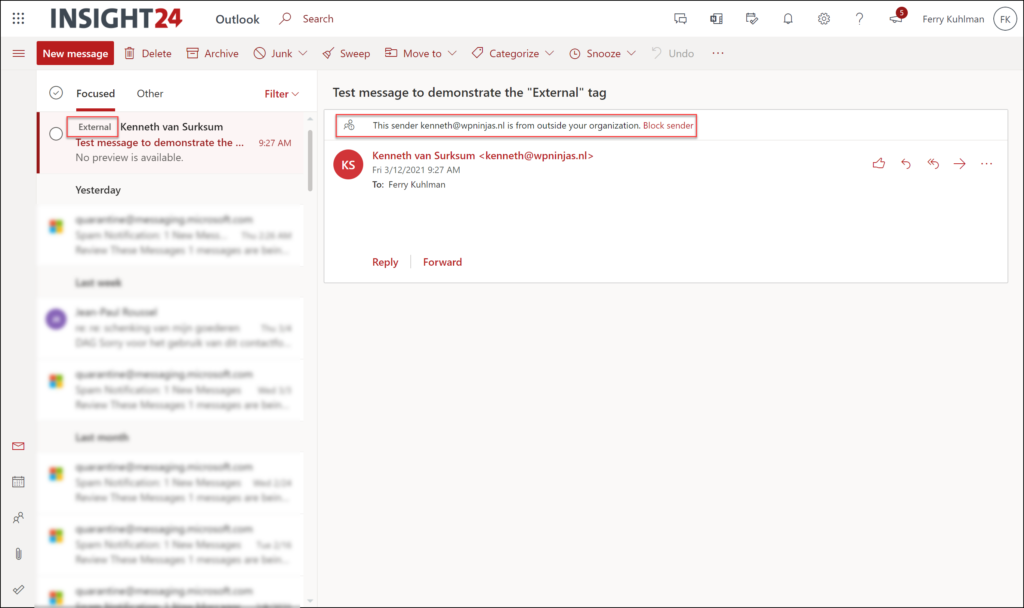
Below are some other screenshots coming from the Message Center announcement showing the functionality
Conclusion
Another great functionality which can help make your users aware of which mail is sent from outside of their organization. I have seen some other solutions which use Transport rules to add this notification to the email itself but with tagging we now have a native solution available.
Too bad the Outlook for Windows client doesn’t support the functionality yet, but I guess it’s only a matter of time until this gets supported. But I haven’t found a roadmap item describing that this functionality is in development for the Outlook for Windows client. We do see more and more that cool functionality comes available in Outlook on the web first and for me it works fine as a mail client.
Update April 2021: Peter Sterk pointed me to the fact that the Exchange Team already announced support for External Senders in Outlook, read this article to find out more: Native external sender callouts on email in Outlook
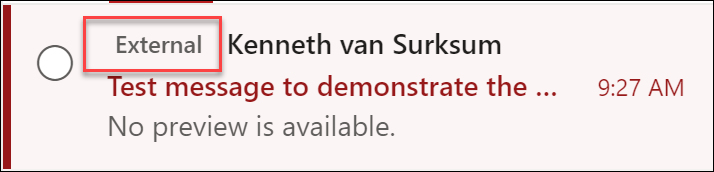
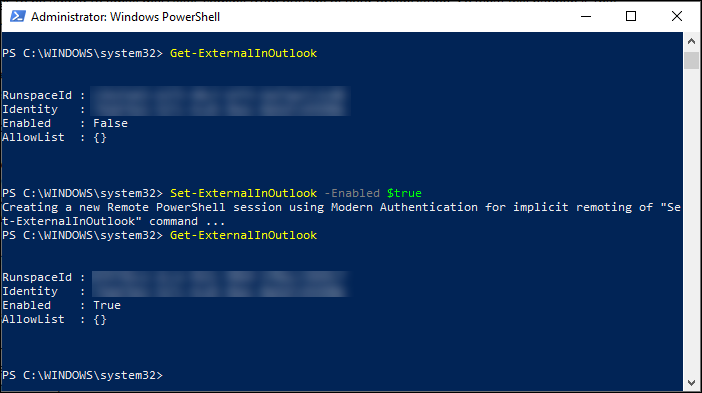
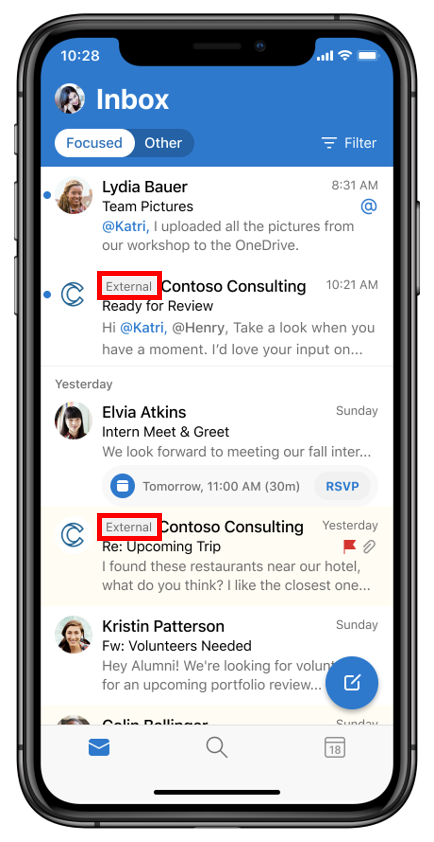
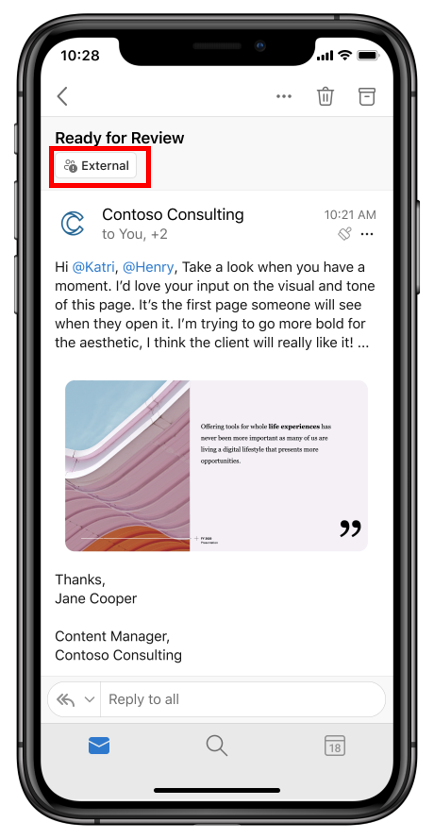
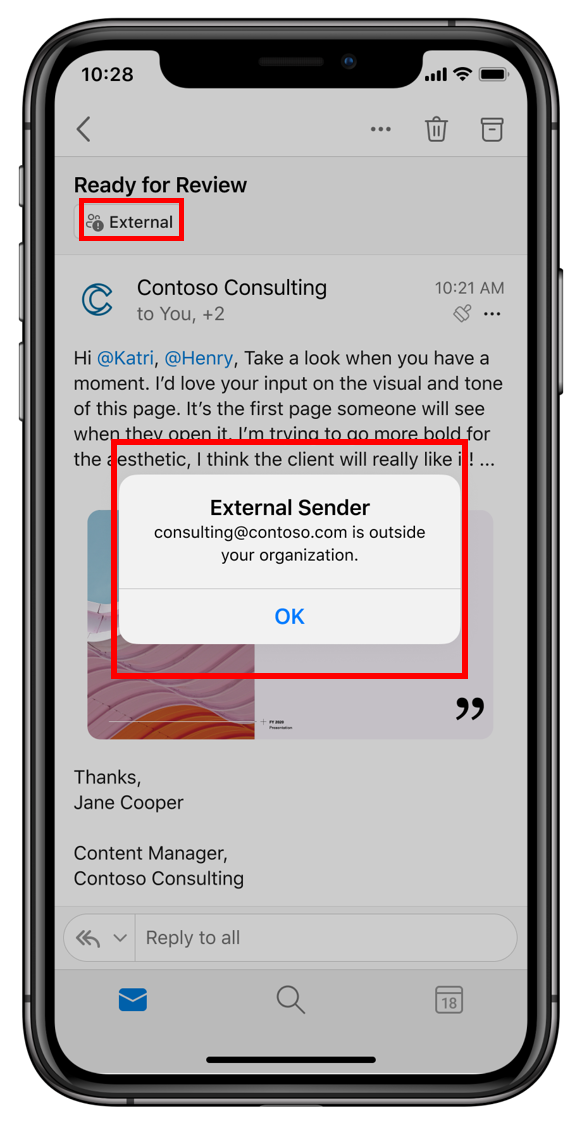
With Outlook 2106 (beta channel, build 14029.2) tooltips notify you for messages received from external senders.