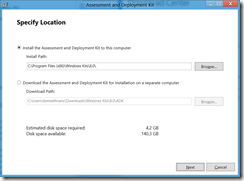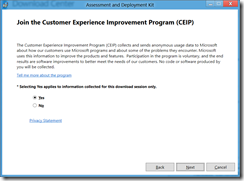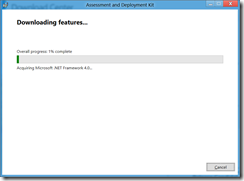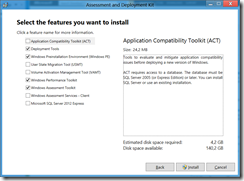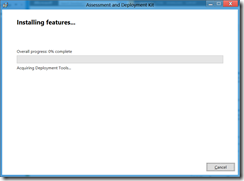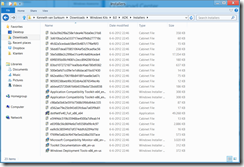When Microsoft released the Consumer Preview of Windows 8, they also introduced the Windows Assessment and Deployment Kit, in short Windows ADK. With the release of the Windows 8 Release Preview (or release candidate) Microsoft also supplied an updated version of the ADK.
The Windows ADK contains updated tools which used to be part of both the Windows Automated Installation Kit (AIK) and the Windows OEM Preinstallation Kit (Windows OPK). Windows APK can be used for two scenarios: Windows Deployment and Windows assessment.
The Windows Deployment tools help IT Professionals with the deployment of a new version of Windows. Most of these tools are used as a basis for other Deployment tools, like the Microsoft Deployment Toolkit (MDT), the Operating System Deployment (OSD) functionality in System Center Configuration Manager (ConfigMgr) and since version 2012 also for System Center Virtual Machine Manager (SCVMM) to deploy both Operating Systems to bare metal servers and Operating Systems running on top of on of the three Hypervisors that SCVMM can manage (Microsoft Hyper-V, VMware vShpere and Citrix Xen). The products using the functionality of the Windows ADK will most probably be updated after the release of Windows 8 and Windows Server 2012 so that they can use the Windows ADK instead of the Windows AIK. ConfigMgr and SCVMM currently don’t support the use of the ADK and MDT provides support for the ADK for non production Windows deployments
Besides that the Deployment tools contain tools to test and mitigate application compatibility issues, migrate user data from an old OS to a new OS and Manage licenses across many machines from a central console.
The assessment tools can be used to measure the performance, reliability and functionality of a computer. This is especially imporant for Original Equipment Manufactures (OEM) like HP, Dell, IBM etc..who deliver their systems with a OEM customized Operating System already installed. By testing their hardware they are able to ensure that the combination of hardware and software which they preload in their image works reliably and performs as expected.
So what’s in the Windows ADK:
- Deployment Tools
- Deployment Image Servicing and Management (DISM) tool
- Windows System Image Manager (SIM)
- OSCDIMG, BCDBoot, DISMAPI, WIMGAPI, and other tools and interfaces
- Windows Preinstallation Environment (Windows PE)
- User State Migration Tool (USMT)
- Volume Activation Management Tool (VAMT)
- Application Compatibility Toolkit (ACT)
- Windows Performance Toolit (WPT)
- Windows Performance Recorder
- Windows Performance Analyzer
- Xperf
- Windows Assessment Toolit
- Windows Assessment Console
- Assessments
- Windows Assessments Services
The Windows Assessment and Deployment Toolkit can be downloaded here at the Microsoft Download Page here.
Windows Assessment and Deployment Kit (ADK) for Windows® 8 Release Preview
The Windows ADK can be installed on a computer running either, Windows 8, Windows 7, Windows Server 2012, Windows Server 2008 R2, Windows Vista and Windows Server 2008 with Service Pack 2 and requires the Windows .NET Framework 4, which gets installed if not already installed on the System.
The ADKSetup file is only 1.2 MB large, so you can figure out for yourself that it doesn’t contain all the tools mentioned above. Instead the ADKSetup file serves as tool which enables you to download a selection of the above components, which you can either install, or download to a folder so you can install the tool in an offline environment or multiple machines without downloading all the tools each time.
After starting the ADKSetup tool you are presented with the following screen
You can either choose to install the ADK or to download the components to a location on your computer. After making your selection and clicking Next you can choose whether or not you want to join the Customer Experience Improvement Program (CEIP), which i strongly urge you to do, because it will help Microsoft to make the product better by analyzing the anonymous data which it collects during the use of ADKSetup.
After clicking on Next you have to accept the License Agreement for the installation to continue
When you have chosen to download the components, you will be presented with the Downloading features screen, which will download the features on your computer.
If you have chosen to install the components you will be presented with the following screen, allowing you to select which components you want to install
Select the components which you want to install and click on Install. Notice that this requires elevated privileges (of course)
When you download the components you will notice that a Windows Kits\8.0\ADK\Installers folder will be created in which all kinds of Applications, MSI’s en CAB files will be downloaed. Some filenames clearly point out what their intent is, but most of them don’t unfortunately.
If something goes wrong, a logfile will be provided in your %temp%\ADK folder colled something like “Assessment and Deployment Kit_20120606223915” and which will most probably contain more information about what went wrong.
In the next couple of blog posts i will do a deep dive into the tools provided with the Windows ADK, so stay tuned.