While browsing the new Microsoft 365 Device Management portal I noticed the following option: “Guided scenarios (preview)”. From the What’s new in Intune page it seems that this functionality was released in the release of October 14th 2019.
Disclaimer: This post is written on Oktober 29th 2019 and reflects the state of this functionality at this point in time.
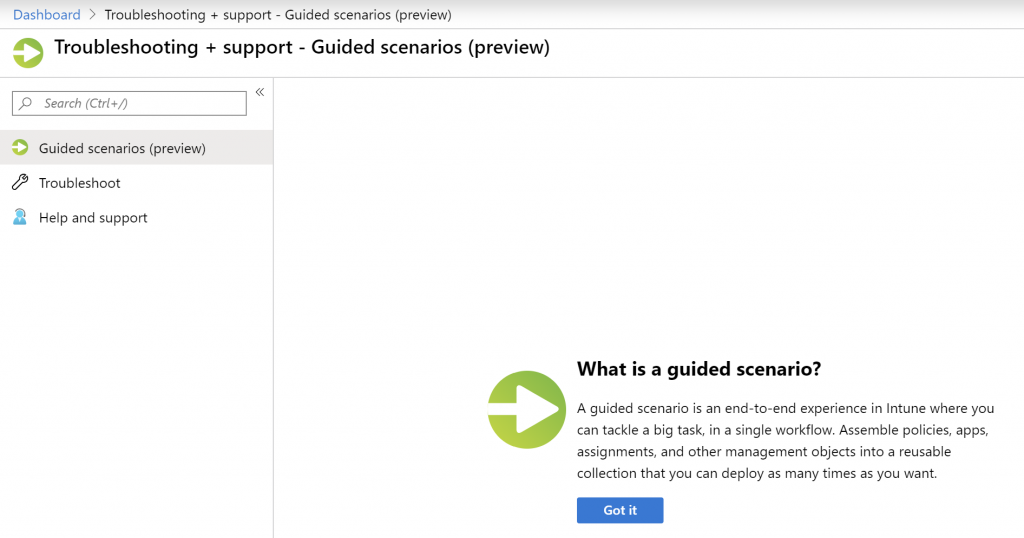
So, what’s a guided scenario, you might ask, Microsoft explains it as following: “A guided scenario is an end-to-end experience in Intune where you can tackle a big task, in a single workflow. Assemble policies, apps, assignments, and other management objects into a reusable collection that you can deploy as many times as you want.”
Technically, Guided scenario’s provide a way to create a policy set based on a scenario, something I already blogged about here: “So what are policy sets?“
At time of writing, there are 3 scenario’s available:
Prevent data in mobile apps from being shared outside of your organization. Configure settings to control how users on Android and iOS devices share data from policy-managed Office apps.
Configure Edge for use at work and deploy it to the iOS and Android devices managed by your organization.
Quickly setup an example PC and user to experience the cloud managed modern desktop.
So, let’s give one of them a try – for this example I’ve executed the “Deploy Edge for Mobile” guided scenario. You can see the outcome in the slideshow below.
Conclusion
Guided scenario’s are a welcome addition to Intune, especially for new users who want to be up and running fast. Since it’s still in preview some thing might change, but what can be seen now is already really usefull.
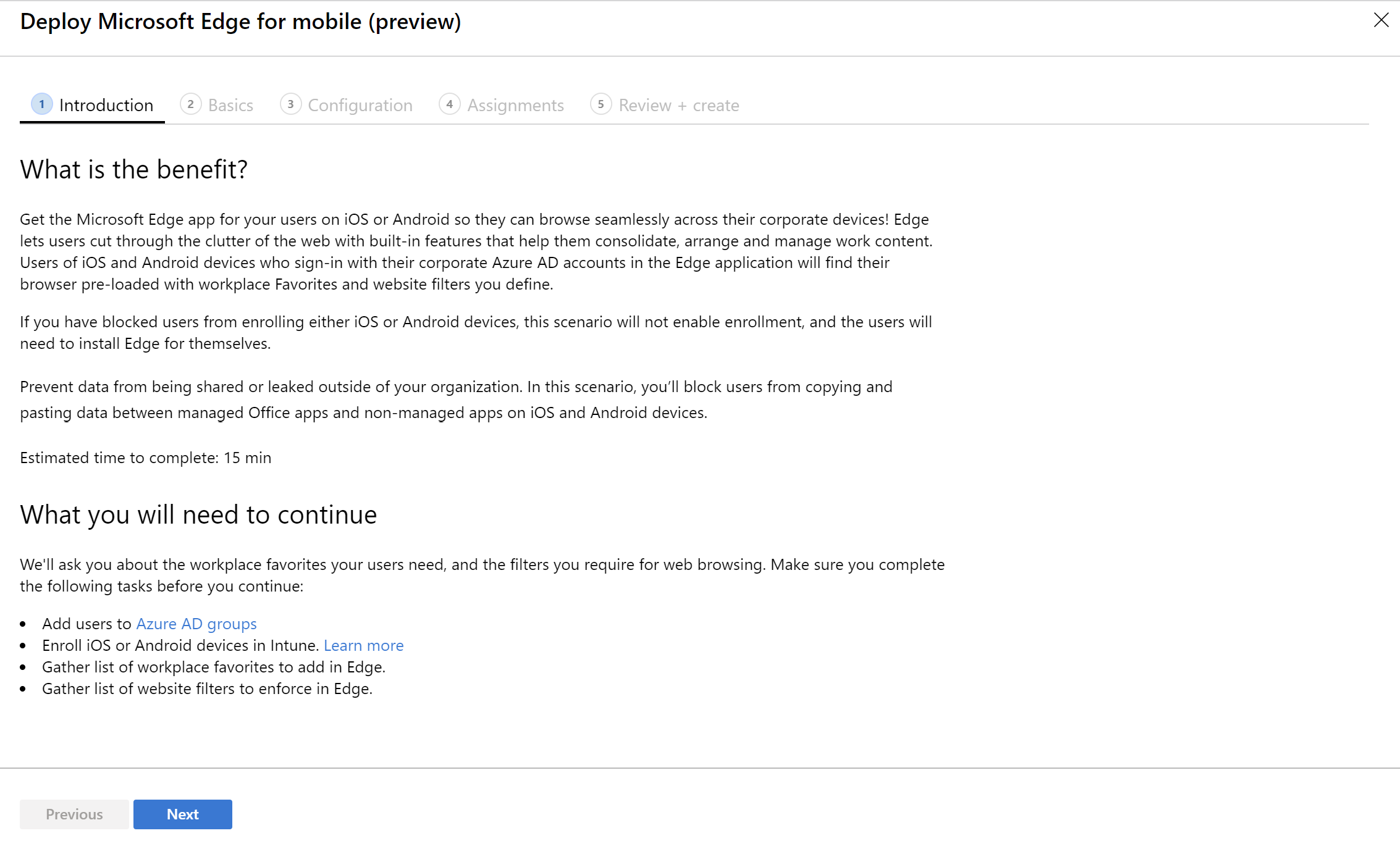
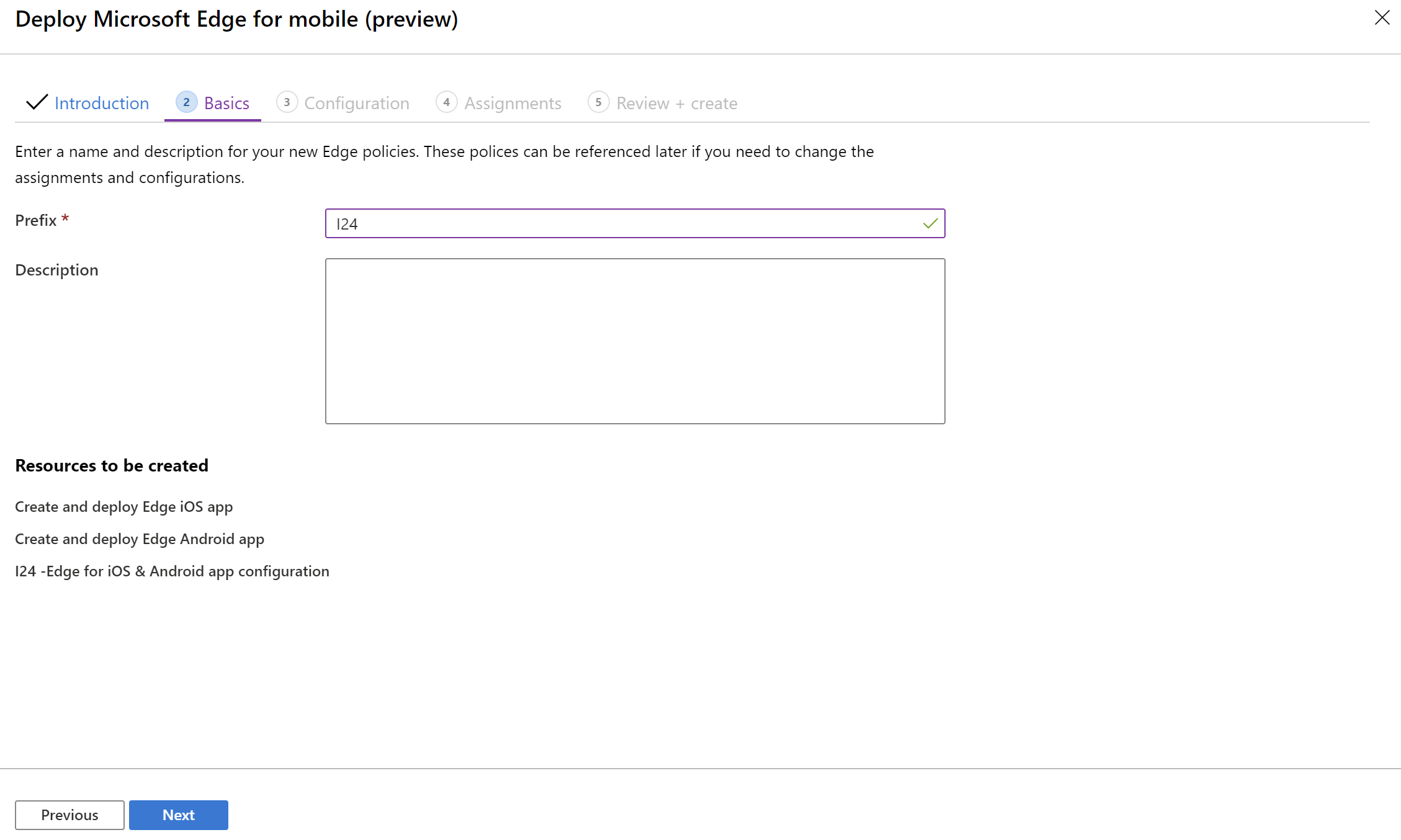
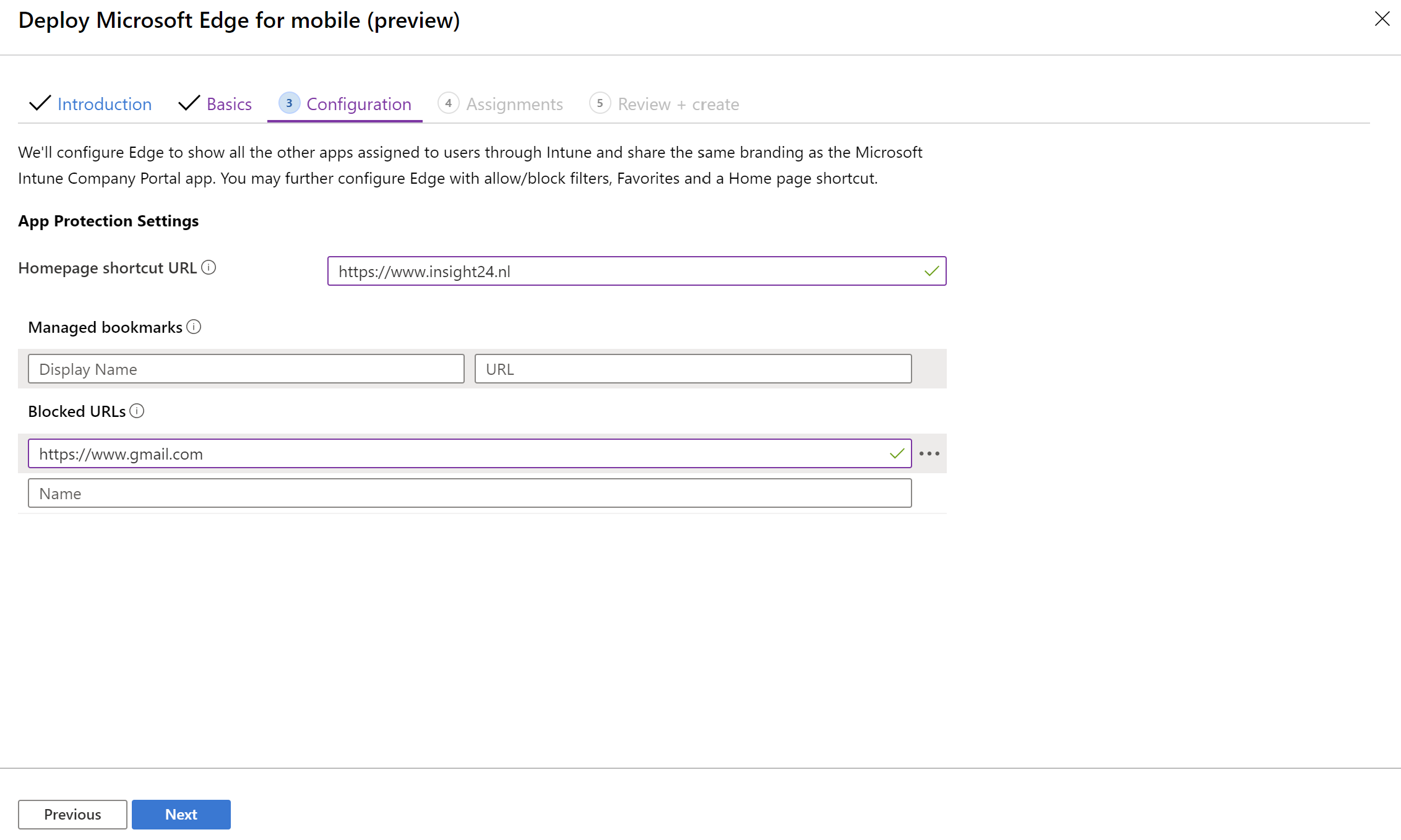
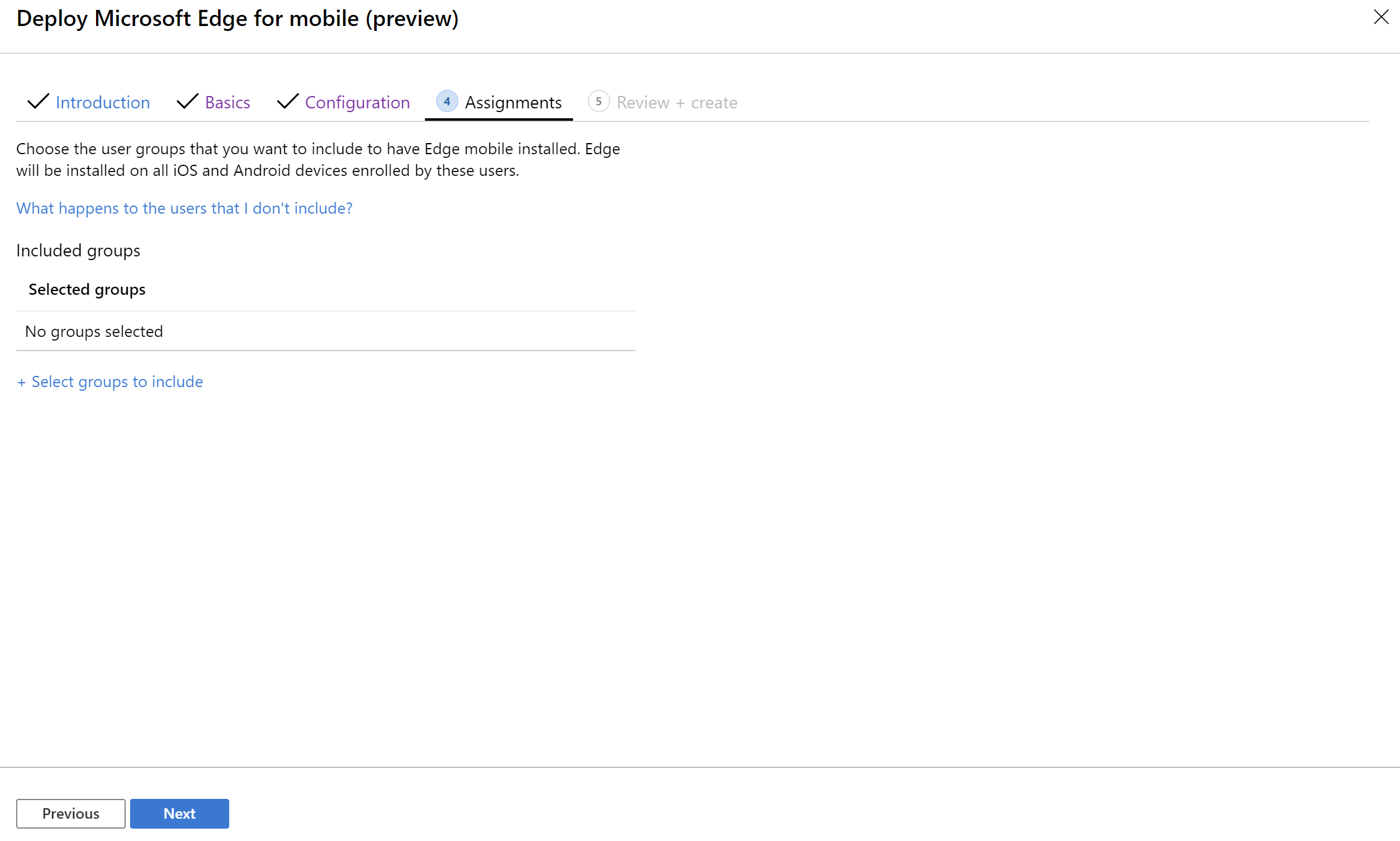
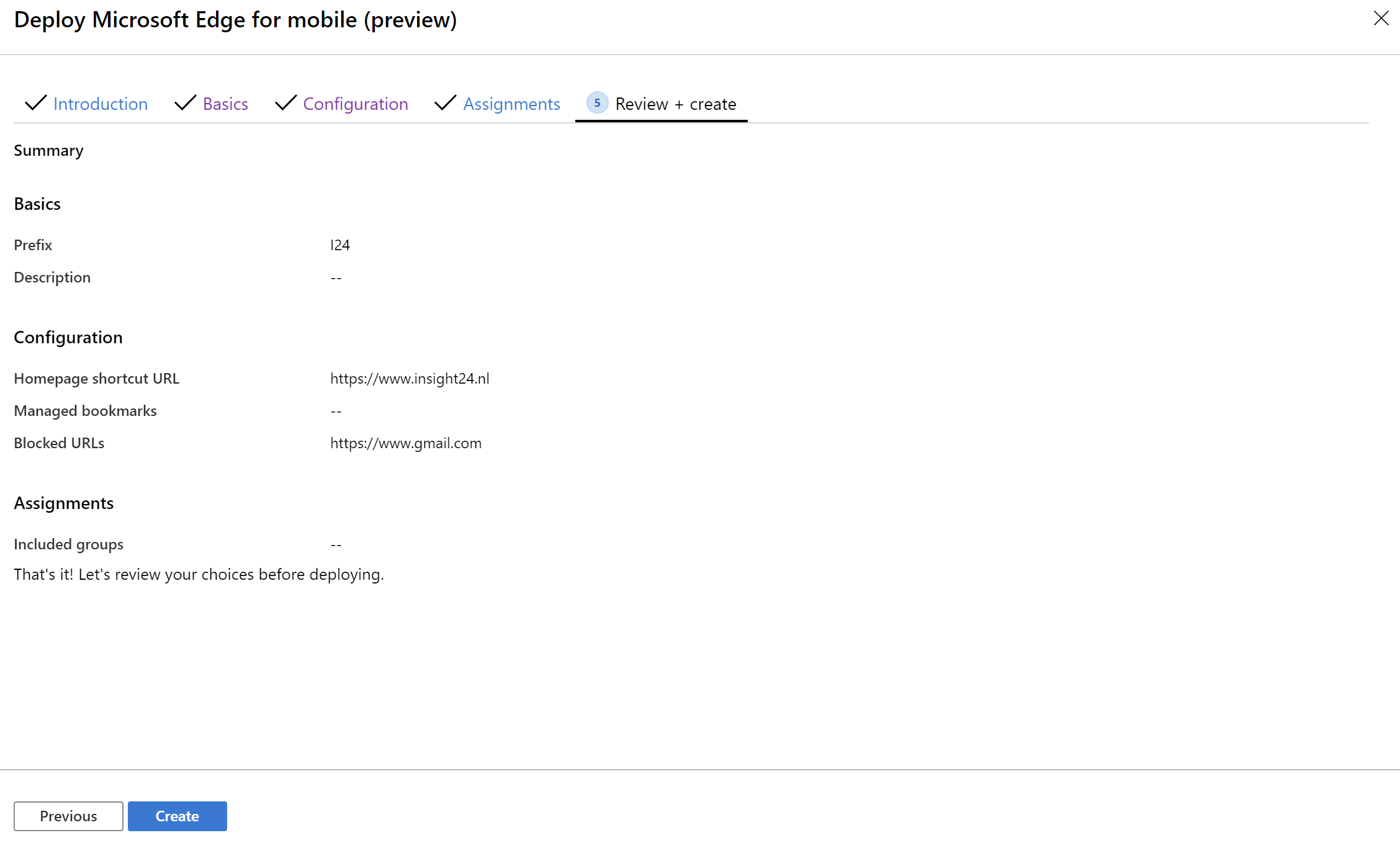
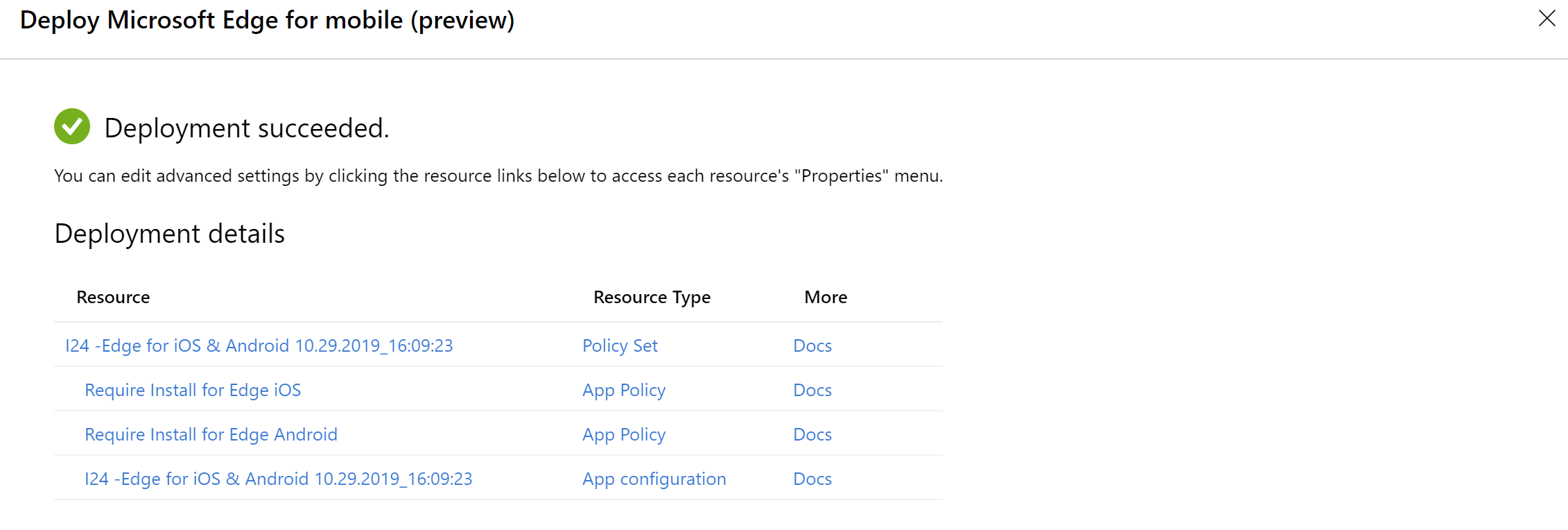
Do you happen to know whether the Cloud-managed PC is a free option? Or are there costs involved?
Peter, I don’t fully understand your question. But for Cloud Management (in this case Microsoft Intune) you pay a license per user. The Intune product is part of EM+S licensing